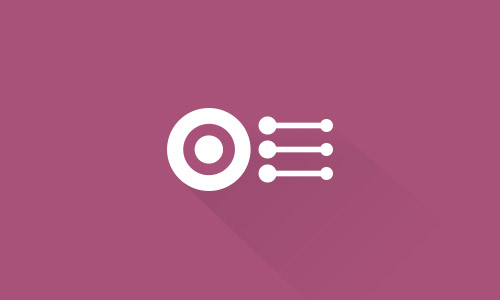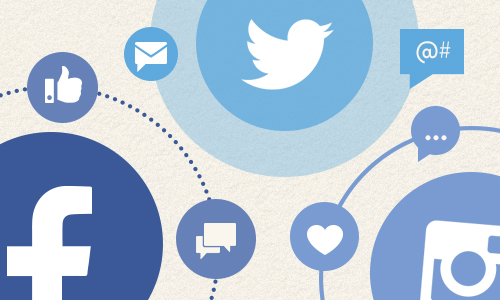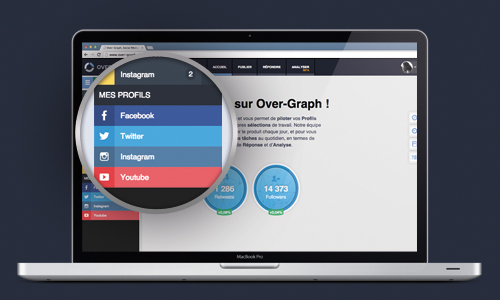Learn about our RESPOND tool. Second part of “how to respond from Over-Graph.” Except for a few specific features, you’ll find some of the usual practices…
After being introduced in detail to the display modes of our RESPOND tool as well as its interface, now it’s time to explain to you how to respond to your communities, create the link, and follow conversations.
- Public exchanges
It all starts by opening a message! It’s very easy to do this. All you have to do is click on the conversation that interests you, one that you’d like to see the context for and offer a response.
In order to be consistent with your usual Twitter experience, it’s done exactly the same way as you do when you want to respond to a tweet from your feed.
When the message opens, a text box for the answer opens under the message. At the same time, the “View in context” module opens on the right side of your screen.
Before writing your answer, liking it, retweeting it, or bookmarking it, you now get the chance to understand the context of the conversation. Were there other previous discussions? Were there other Internet users who took part in the conversation? Has a response already been given?
This will allow you to respond effectively to the fan or the follower that asked you a question. It’s very useful and practical to answer questions from your communities, or respond to their complaints or comments.
If you see another comment or tweet that requires a response in the module at the right, you can access it quickly by clicking it in the module. The section on the left is positioned directly on the selected message, and you’ll be able to respond to it.
Once a response is published, it will appear below the message and allow you to track who has responded and through which profile. In fact, it’s possible to change the account or page that is used to respond to the message. Do you want to comment using your name, rather than with the page? This is possible! Do you want to respond with another page in order to create links between your pages? This is also possible! This change of speaker, the “voice” for responding, can only be done for the same type of profile. Of course, a Facebook page cannot be used to respond to a tweet.
Thanks to the administrators’ responses that are shown, you can avoid duplicate responses that might happen when several persons are allowed to respond. You will even be able to identify the administrator who wrote the response (if he or she responded through Over-Graph).
- Private exchanges
For private exchanges, messages are opened in relatively the same way: click on one of them to get access to it.
There’s no major change compared to what you’re used to doing on social networks, since we also show the conversation history in the form of list. Just like on Facebook and Twitter, the most recent message appears at the bottom of the list.
Below this list is the response box that will allow you to respond to the private message.
As a reminder, the responses you make from our RESPOND tool do not use OG credits. Similarly, you are only charged for a private conversation once. Messages that are received afterward will not cause OG credits to be used.
Come back in a few days for the last part of this series of articles devoted to the RESPOND tool.